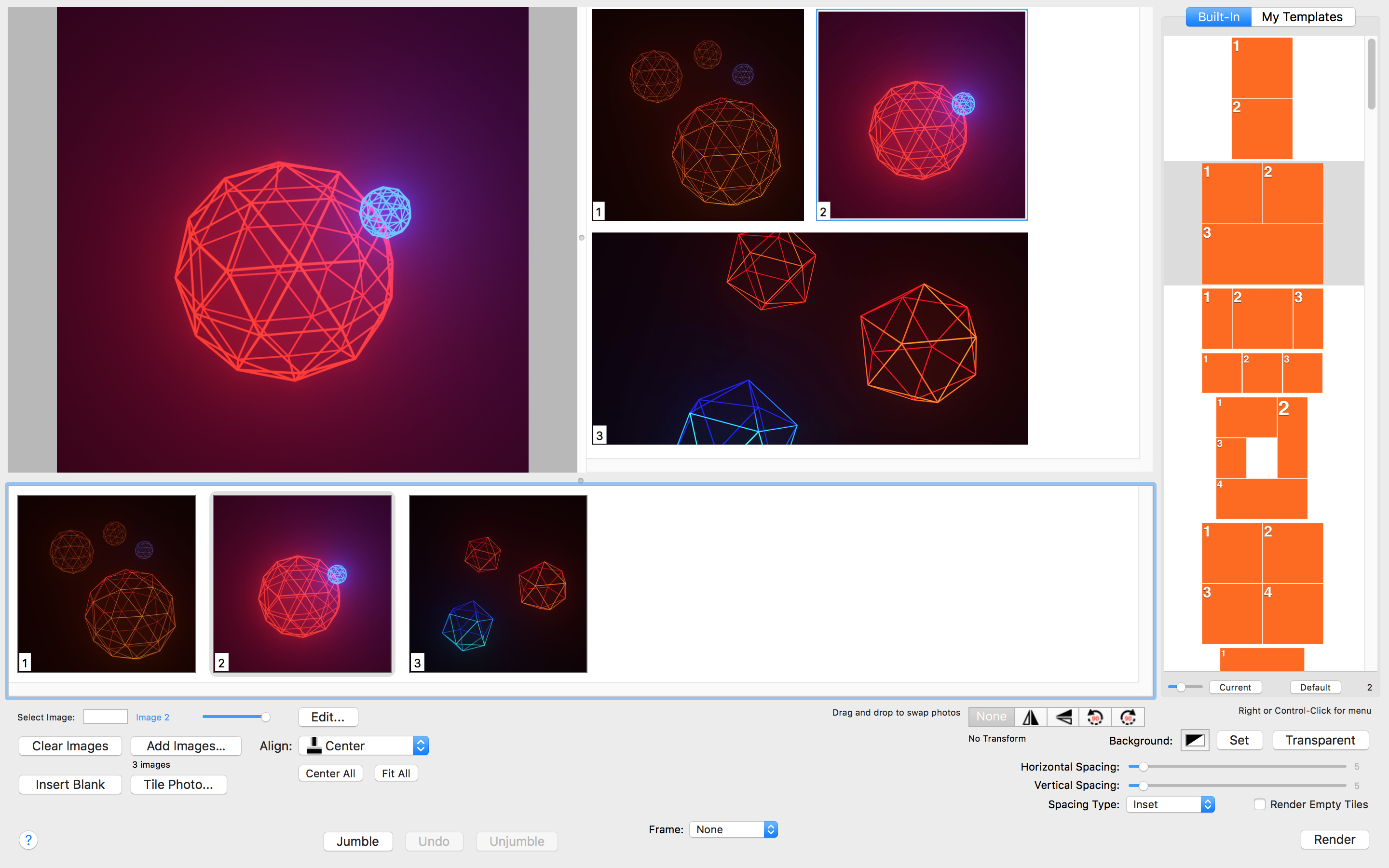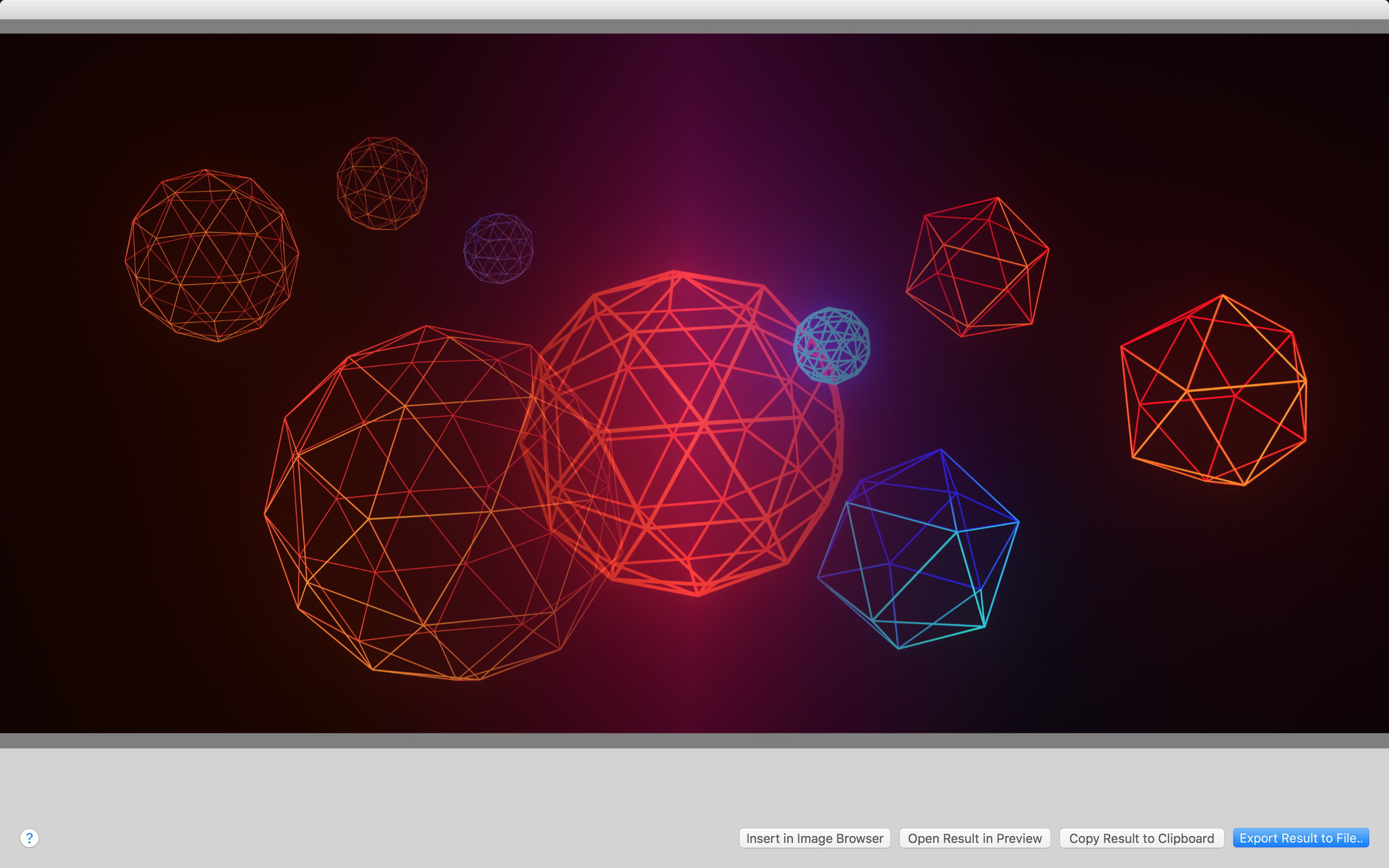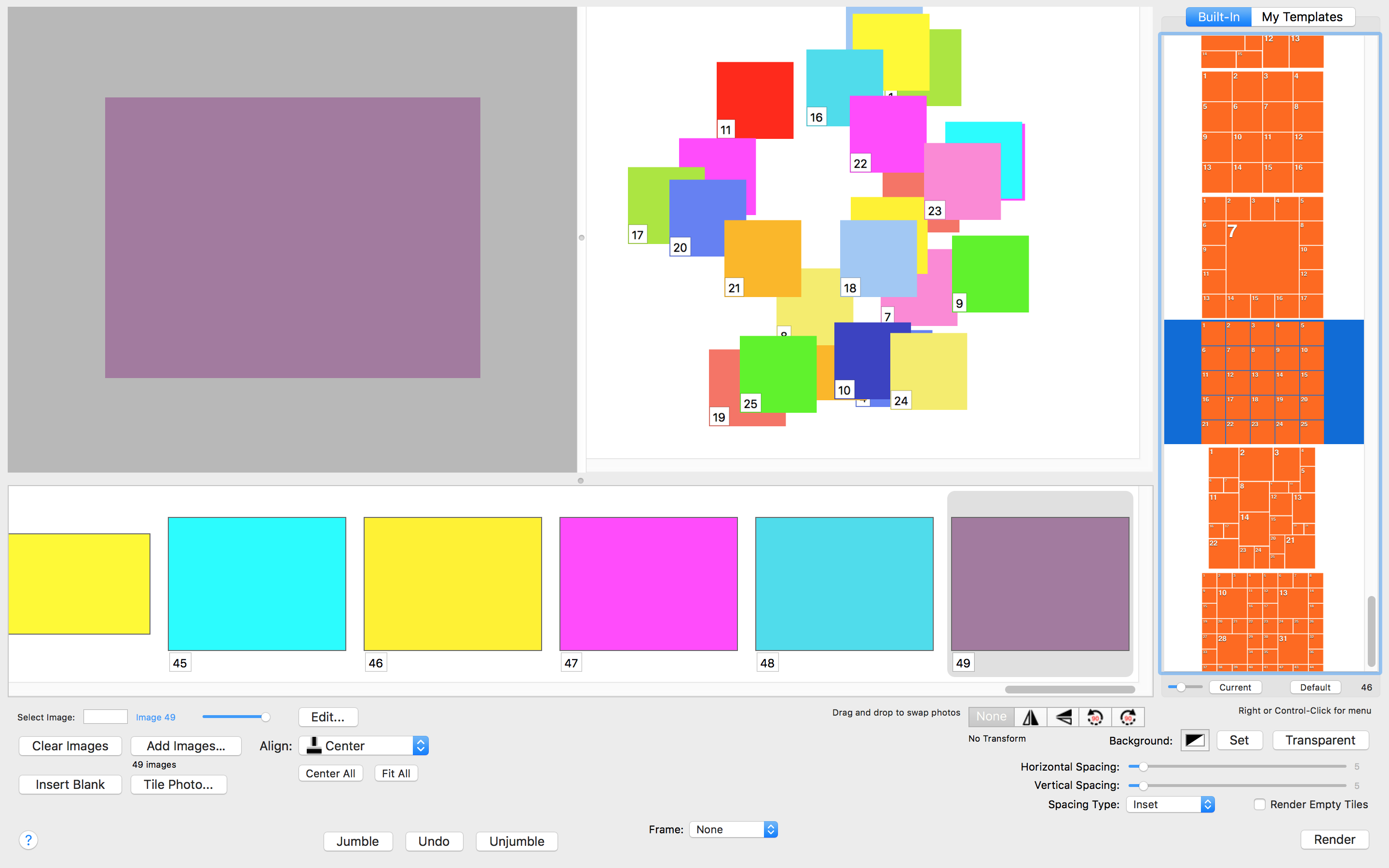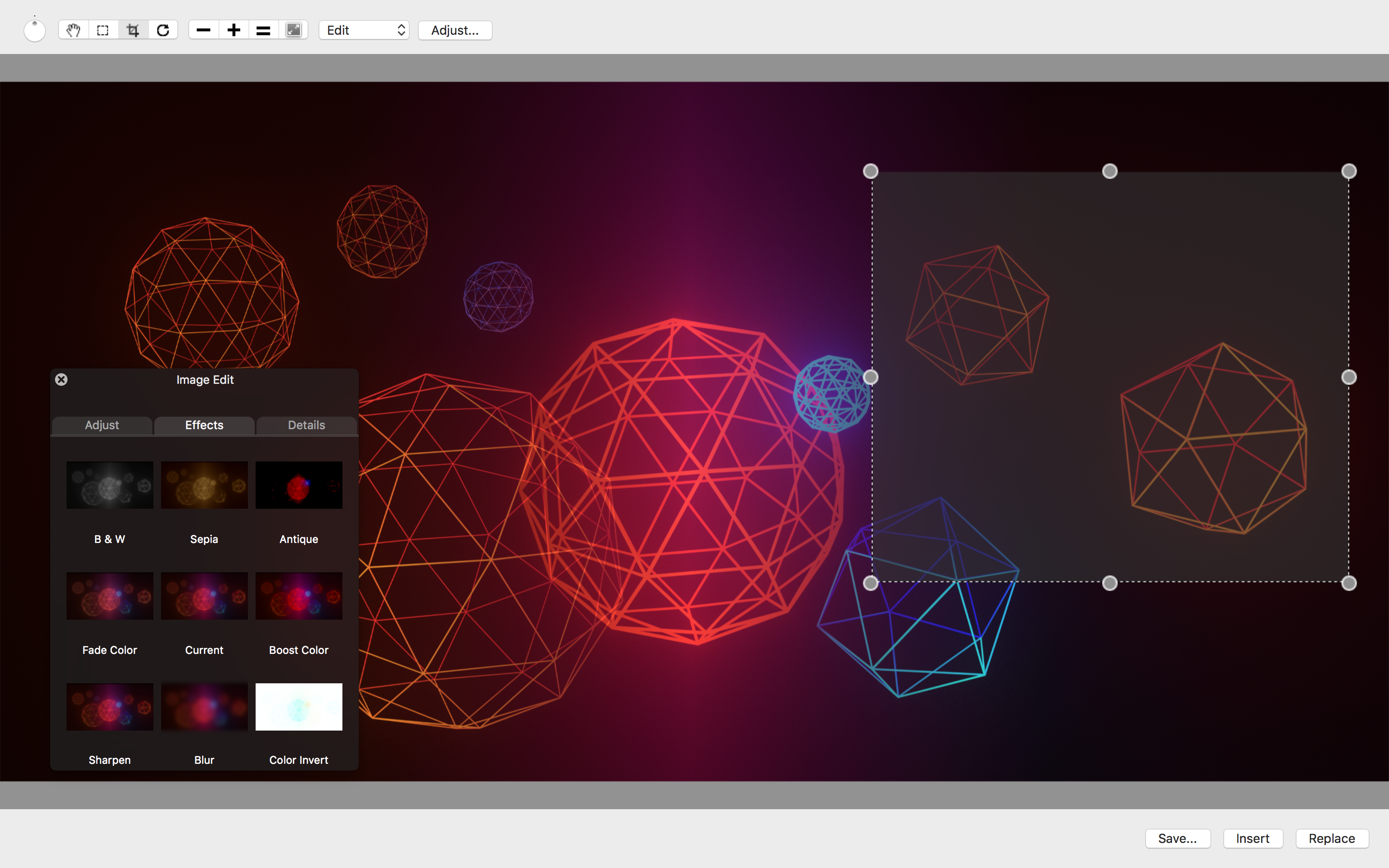Mosaic |
Create beautiful high-resolution photo collages.
Add images to the image browser at the bottom of the Mosaic window.
Images are numbered sequentially from left to right - these numbers are the index of the image in the list.
Select a layout template from the list of templates on the right side of the Mosaic window. Choose from the list of Built-In templates or My Templates. The My Templates tab is the place you can put custom templates you create in Mosaic iOS or obtain from the website.
To add templates from this website visit the page Templates and simpy drag the icon of a template into the My Templates list.
Alternatively click the '+' button at the bottom of the My Templates list to add templates from the internal templates view. Again drag the icon of a template into the My Templates list.
The selected layout is displayed in the preview area at the center of the Mosaic window. It's numbered tiles are filled with the images in the image browser accodring to the index of the image.
Note that you can specify various properties of the Mosaic:
• Tile spacing
• Background color
• Layout coordinate transform: flipped or rotated
• Image alignment per tile
Use the Render button to generate a high resolution image of the collage you see in the preview. It will be displayed in the Result window. Use the File menu item "Result Window" to open this window at any time.
Tiling feature of Mosaic is its ability to subdivide an image into an array of subimages.
Click the Tile Photo button to display the tiling options window where you specify the number of rows and columns used for the tiling. The tiles will automatically be inserted in the image browser before the location of the image you are tiling.
Jumble function. This function will place the center of each tile in the current layout in a random location inside the bounds of the layout.
Click the jumble button until you achieve a result you like, and then click the Render button to display it at high resolution.
Be sure to click the Unjumble button to exit the jumble mode.
Mosaic also provides a simple image editor that enables you to crop, rotate and perform other image editing operations such as applying an effect or sharpening.