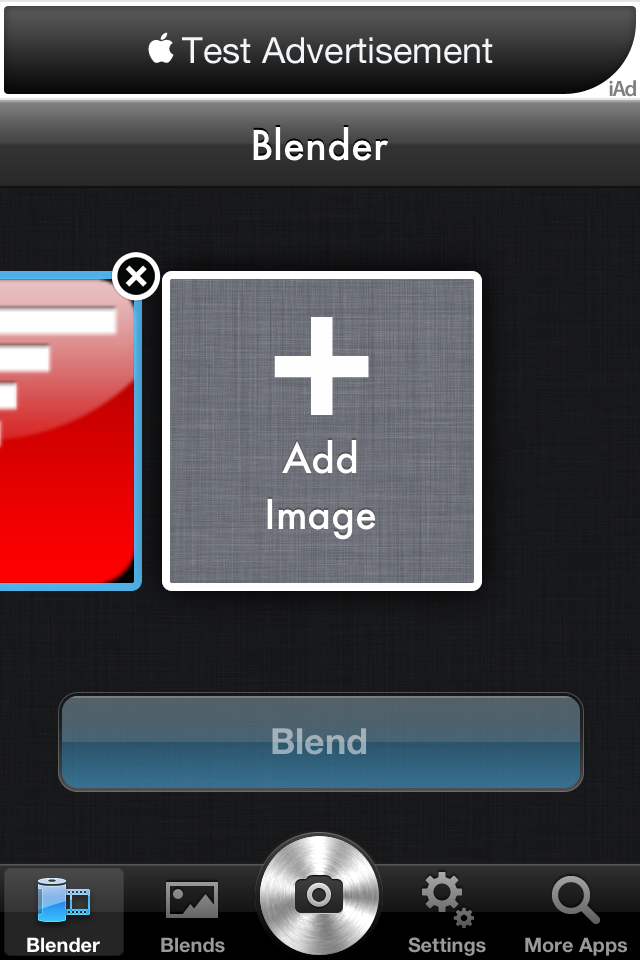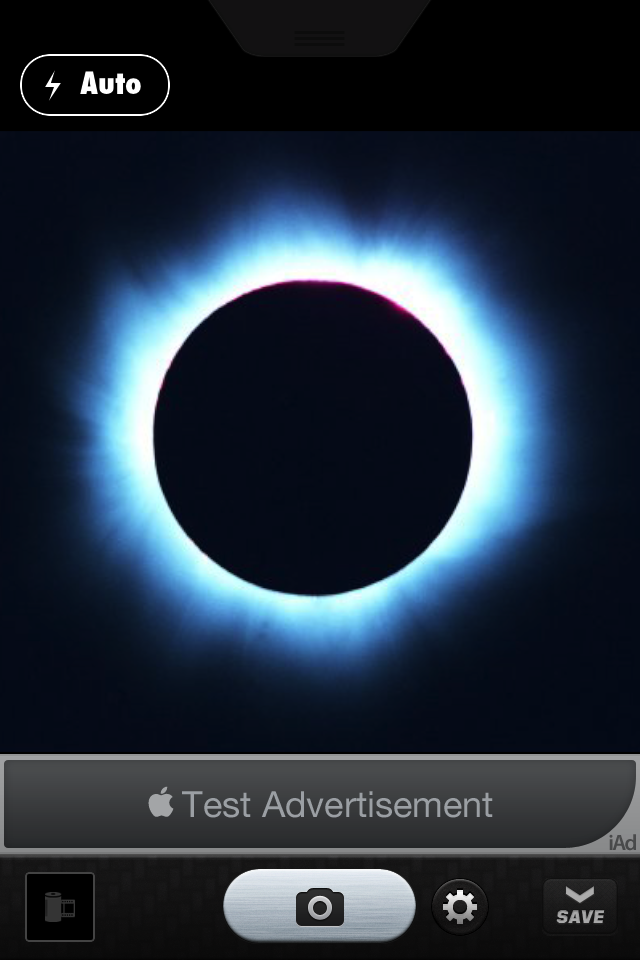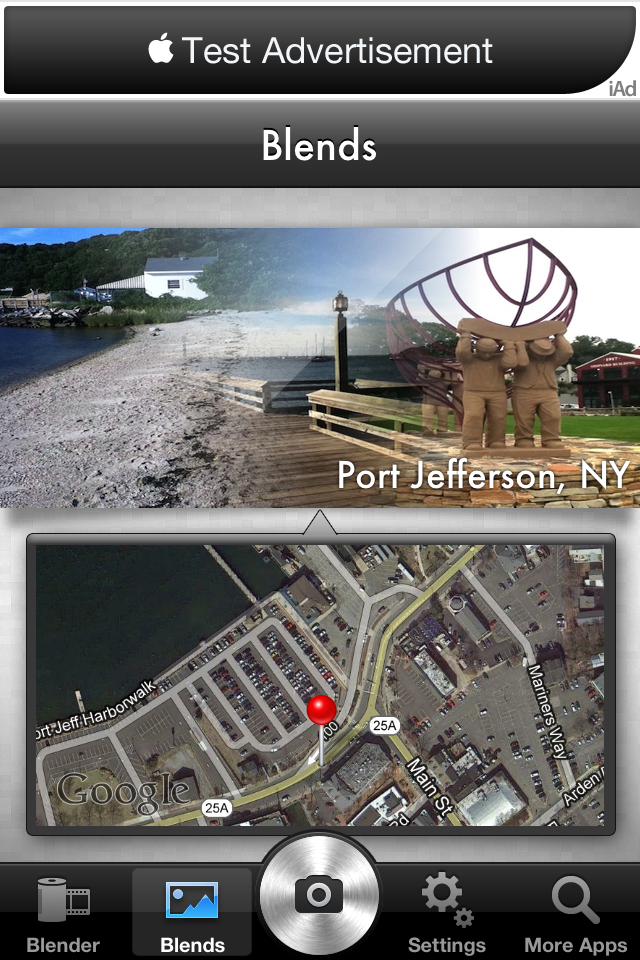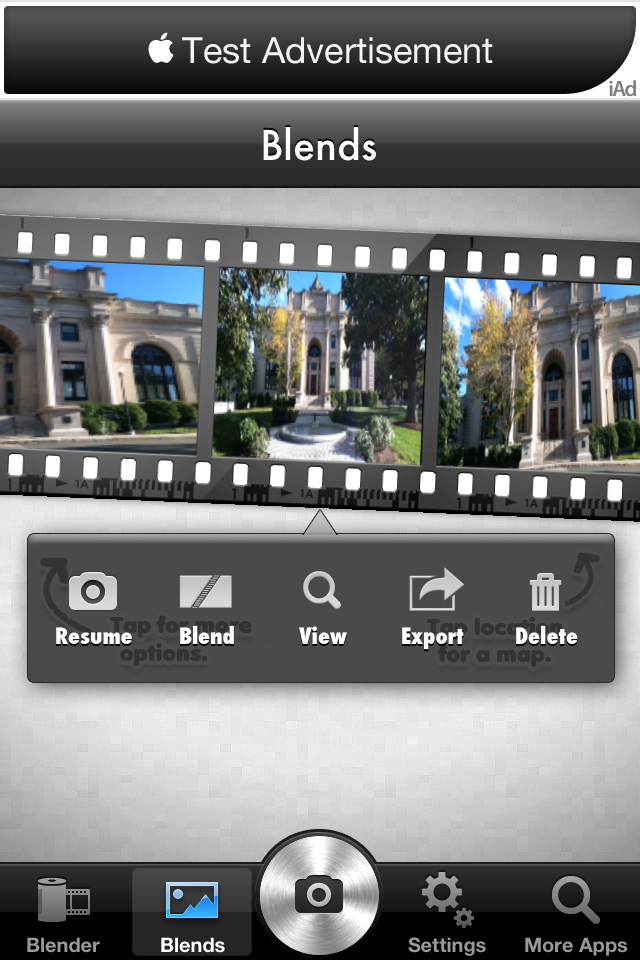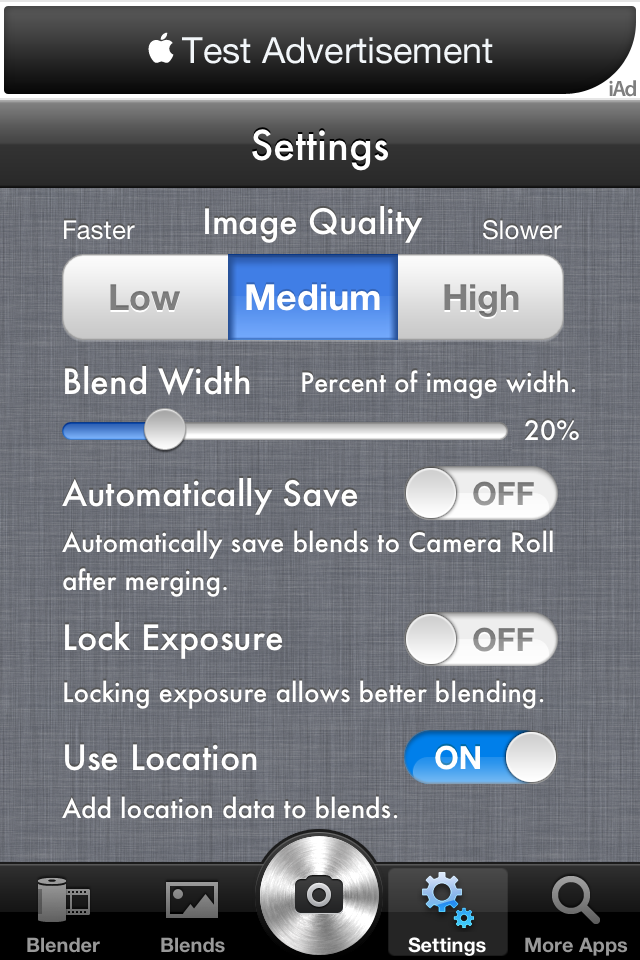Photo Blender |
Combine photos using gradient transitions.
The gallery is a collection of annotated screen shots of the parts of the app and their utility.
The consists of basically four panes: Blender, Camera, Blends and Settings.
• Blender
Photos for blending can be acquired in two ways: using the Blender pane, or the Camera pane.
In the Blender pane click the Add Image button to access your Photos library.
Click the "Blend" button to blend them horizontally. Photos are blended in the order they appear.
• Camera
The Camera pane provides access to the device camera. Take one or more photos to be blended. Photos are stored in the drawer until you click the Save button to start the blend.
• Blends
When a blend completes it is placed into the Gallery. The Gallery provides various options for a blend, as well as providing the ability to access a map to identify the location of the blend (in the case you used the camera with the option to record location selected in Settings.)
Here is a blend with its associated map:
Below is an "undone" blend, showing its options. Note the option to blend it again. Other options enable you to export, save the originals, delete and view the blend.
• Settings
In the Settings pane you can control how the photos are blended by adjusting the Blend Width scale.
Image Quality is implemented by scaling the photos by 50% (low), 75% or not at all.